If your business uses online banking, there might be times when you need to download a bank statement. If you’re not quite sure what the process involves or how to go about it, this blog runs through all you need to know.
What is a bank statement?
A bank statement summarises all of your business transactions over a set period of time. This is usually one month (or 30 days). Whether it’s a paper copy or a digital one, a bank statement enables you to quickly view all the financial transactions that have gone into and come out of your business bank account, as well as what your current bank balance is. Business bank statements provide valuable information and can help you to better manage your business finances, so it’s certainly worth understanding how they work.
Some of the information listed on your bank statement includes:
- Your bank’s information: This might include the name, address and phone number of your bank.
- Your business information: Including the name of your business and address, plus your account number and sort code.
- Account summary: This shows the account balance at the beginning and end of the set period (usually a month), as well as the total deposits and withdrawals.
- Individual transactions: The main part of the bank statement highlights the date, description, amount and account balance after each transaction.
How to download a bank statement online
Managing your business bank account online makes it quick and easy to view your banking transactions and keep on top of your business finances. It’s also relatively easy to download a bank statement if you need one. The process can vary slightly depending on the bank you hold your account with, but it’s generally pretty similar.
To get started, you’ll usually need to log in to online banking and click through to view your account. You should then see an option to ‘view statement’ on your account. You’ll be able to select which month you want to view, and once you’ve clicked on this, you’ll be able to see all your transactions for that period.
If you’d prefer to order a paper statement, there will usually be an option to select this too. Just be aware that some banks charge a fee to send out paper bank statements.
How to download a bank statement as a PDF
If you want to download a bank statement as a PDF, the process is pretty much the same. In fact, some banks will automatically save your statement as a PDF when you go to view it.
Again, you’ll need to log in to online banking and then select ‘statements’, ‘e-documents’ or ‘download’. Check you’ve selected the right account and make sure you select a date range. If your statement doesn’t save as a PDF automatically, you’ll need to click on the PDF icon. In some cases, instead of selecting ‘download’, you might need to select ‘print’ and then ‘Save as .pdf’.
If you have any issues, many banks have detailed information on their websites to guide you through the process. Alternatively, you can contact your bank directly and they will be able to help you. Note that if you save your statement to a personal computer, you should be sure that you have sufficient security to prevent anyone else from viewing your statement.
How to attach a bank statement to an email
If you want to attach a bank statement to an email and you’ve already downloaded and saved the statement, you can simply compose your email and then click on the attachment icon and attach your statement from your saved documents. However, if you want to send more than one bank statement, it’s better to create a .zip file which combines several files into one folder. Zipped (compressed) files will take up less storage space and can be transferred to other computers faster than uncompressed files. To do this, you’ll need to select all the bank statements you want to send while holding the Ctrl button. Then right click on your mouse, move your cursor to the ‘send to’ option and select ‘compressed (zipped) folder’. You can then add this zip file as an attachment to your email.



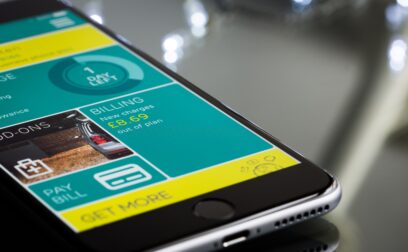




























 yet? Register here!
yet? Register here!